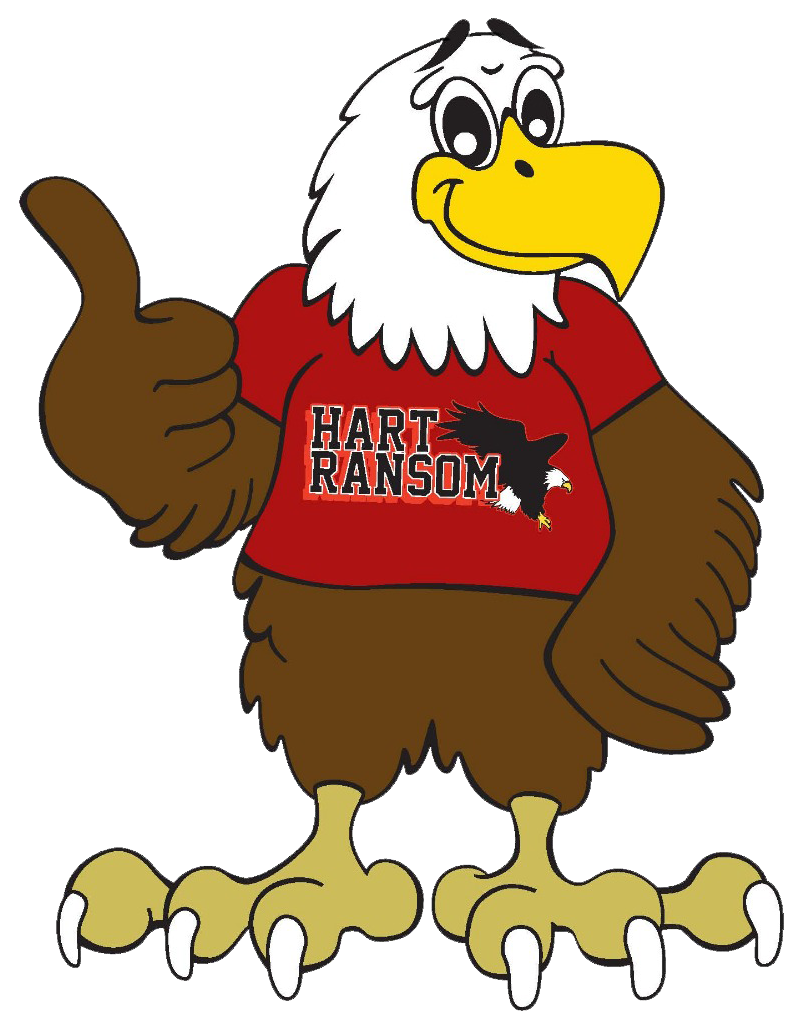Tech Support
CHROMEBOOK TROUBLESHOOTING TIPS & TRICKS
There are times the Chromebooks misbehave and just need a little help to get back on their feet. Below I will walk you through some basic troubleshooting tips that will hopefully get and keep your Chromebooks operating smoothly. If that does not get your Chromebook working optimally, please let us know by filling out the Tech Support Form (click Tech Support Form to access).
RE-ENABLE CAMERA & MIC
If the camera or mic on your Chromebook are not working, it will need to be reset to default as described in the tutorial above. After you reset your Chromebook to default, you will need to re-enable the camera and mic. Follow these steps to re-enable the camera and mic:
- Click on the Screencastify icon at the top right of the screen. (orange arrow)
- Click the Log in with Google button

- Now click on the Screencastify icon again. This time it will launch a pop-up.
- Click on "Set up microphone access"

- This will launch a pop-up on the left asking to enable the camera and mic. Click "Allow"

OTHER TROUBLESHOOTING TIPS
More Help:
- Students should use their google username and password to login to their device.
- Make sure your device is plugged in and charging. Devices that are low on power may take a moment to come to life.
- Check your internet connection using the wifi icon. The wifi icon can be found on the lower right-hand area of the device's screen. Please connect the device to your wifi connection shortly after receiving your device.
- Check your internet speed using a test like speedtest.net (external site). Internet speeds can be impacted by a number of things including: the quantity of devices, using the same connection, or the type of work that is being conducted.
- Power the device off, then on, and see if the issue continues.
We hope these quick troubleshooting tips did the trick, but if they didn't please let us know right away!
Active hours for tech support are 8am to 2:30pm, on school days (Monday - Friday). Support is also available through the support email at [email protected]. Information you can request:
- username reset or login information
- Chromebook troubleshooting tips
- When you call for assistance, our team will take your name, contact information, document the issue, and schedule a time when our tech team can call you back.
For many more helpful tutorials, see our Hart Ransom Distance Learning Site.
Please stay safe and healthy.